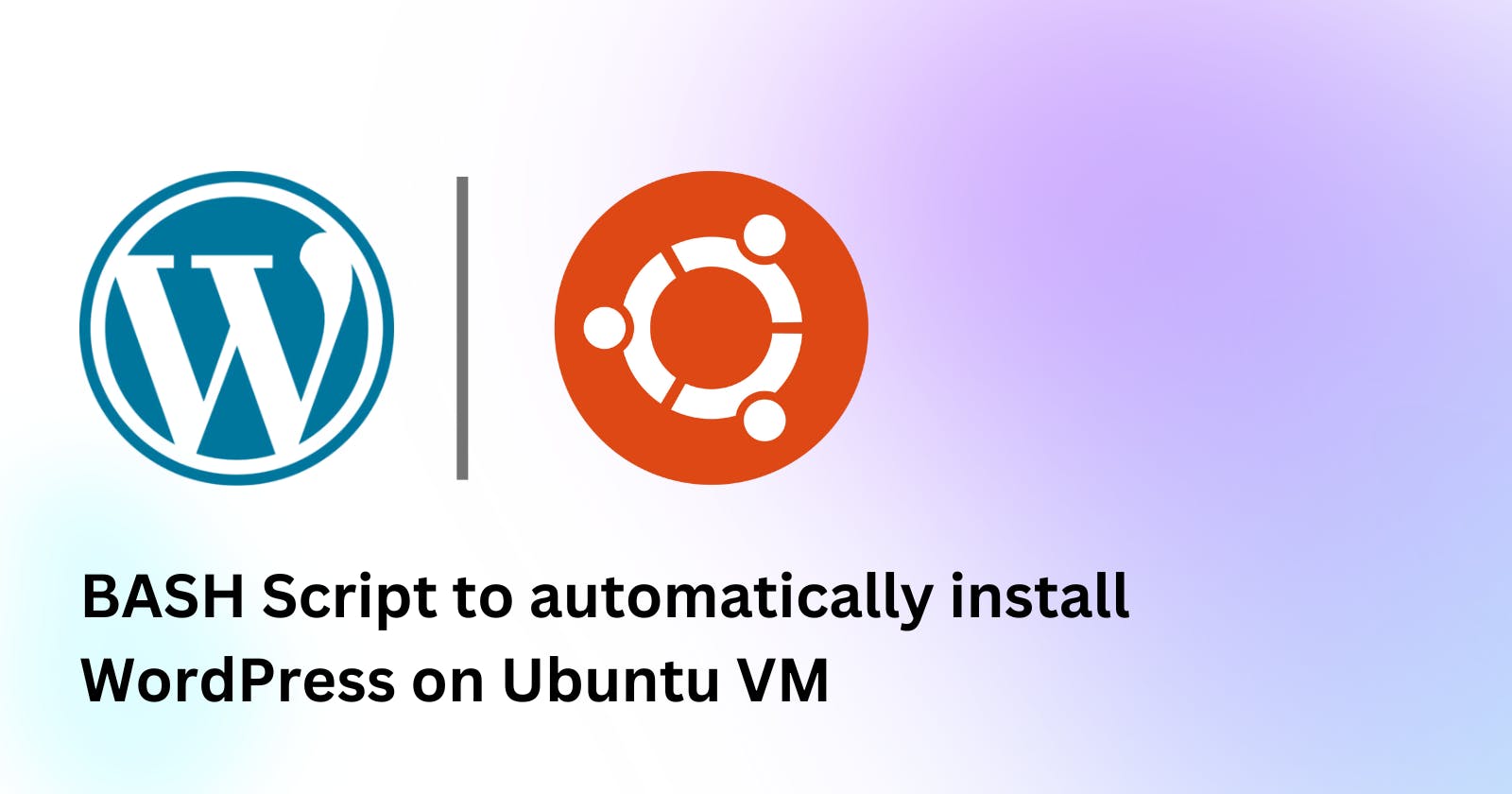Table of contents
This blog will walk you through making a script, which is going to install and configure WordPress on your Ubuntu VM.
Installing WordPress along with MySQL Database requires several steps and hence, is quite tedious. So why not automate this using a BASH Script?
This is what we are going to do now.
Installing WordPress have the following steps:
Step 1: Install Apache
Step 2: Install MySQL
Step 3: Install PHP
Step 4: Install WordPress
Step 5: Create a Database for WordPress
Step 6: Setup and Configure WordPress
Writing the script
This is a very straightforward script. We have some functions:
install_packages
configure_mysql
configure_wordpress
configure_apache
And they do, what they're named for! After executing these functions, we are going to expose the http port of your VM, so that you can access WordPress from your system as well on this address:
http://<IP_OF_YOUR_VM>/wordpress/
#!/bin/bash
############################################################
## Written by - Harshit Sharma <harshits908@gmail.com> ##
## THIS BASH SCRIPT CAN BE RUN ON UBUNTU. THIS WILL ##
## INSTALL WORDPRESS ALONG WITH MYSQL DATABASE ON ##
## YOUR SYSTEM AUTOMATICALLY AND READY-TO-USE ##
############################################################
# Function to install required packages
install_packages() {
echo $'STEP 1: Installing the required packages\n\n'
sudo apt update
sudo apt install -y apache2 mysql-server php libapache2-mod-php php-mysql
sudo systemctl enable apache2
sudo systemctl enable mysql
}
# Function to configure MySQL and create a WordPress database and user
configure_mysql() {
# Create a WordPress database and user
echo $'STEP 2: Configuring the MySQL Database\n\n'
sudo systemctl enable mysql
read -p "Enter your MySQL root password: " rootpass
read -p "Enter your database name (eg wordpress): " db_name
read -p "Enter your username (eg wpuser): " db_user
read -p "Enter your password: " db_pass
echo "CREATE DATABASE $db_name;" | sudo mysql -u root -p$rootpass
echo "CREATE USER '$db_user'@'localhost' IDENTIFIED BY '$db_pass';" | sudo mysql -u root -p$rootpass
echo "GRANT ALL PRIVILEGES ON wordpress.* TO '$db_user'@'localhost';" | sudo mysql -u root -p$rootpass
echo "FLUSH PRIVILEGES;" | sudo mysql -u root -p$rootpass
}
# Function to download and configure WordPress
configure_wordpress() {
echo $'STEP 3: Configuring Wordpress\n\n'
sudo apt install -y wget >> activity.log
sudo wget -P /var/www/html https://wordpress.org/latest.tar.gz
sudo tar -xzf /var/www/html/latest.tar.gz -C /var/www/html
sudo chown -R www-data:www-data /var/www/html/wordpress
sudo mv /var/www/html/wordpress/wp-config-sample.php /var/www/html/wordpress/wp-config.php
sudo sed -i "s/database_name_here/$db_name/" /var/www/html/wordpress/wp-config.php
sudo sed -i "s/username_here/$db_user/" /var/www/html/wordpress/wp-config.php
sudo sed -i "s/password_here/$db_pass/" /var/www/html/wordpress/wp-config.php
}
# Function to enable Apache modules and restart Apache
configure_apache() {
echo $'STEP 4: Finishing touch\n\n'
sudo systemctl restart apache2
}
# Main function to run the script
main() {
install_packages
configure_mysql
configure_wordpress
configure_apache
# Expose the http port of your VM to access WordPress
sudo ufw allow http
echo "WordPress and MySQL installation and configuration completed successfully."
echo "You can now access your WordPress site by visiting http://your-server-ip/wordpress"
}
main
Running the script
Save the script as script.sh
Give the permission to execute:
sudo chmod +x ./script.sh
Execute the script:
./script.sh
And let the thing roll out!
Conclusion
So that was it for this blog! Feel free to use this script. ✅
If you find this somewhat informative, please like this blog! ✨
Connect with me:
🔗 LinkedIn: linkedin.com/in/harshit-sharma--
🔗 My YouTube Channel: youtube.com/c/CoderBuddy?sub_confirmation=1