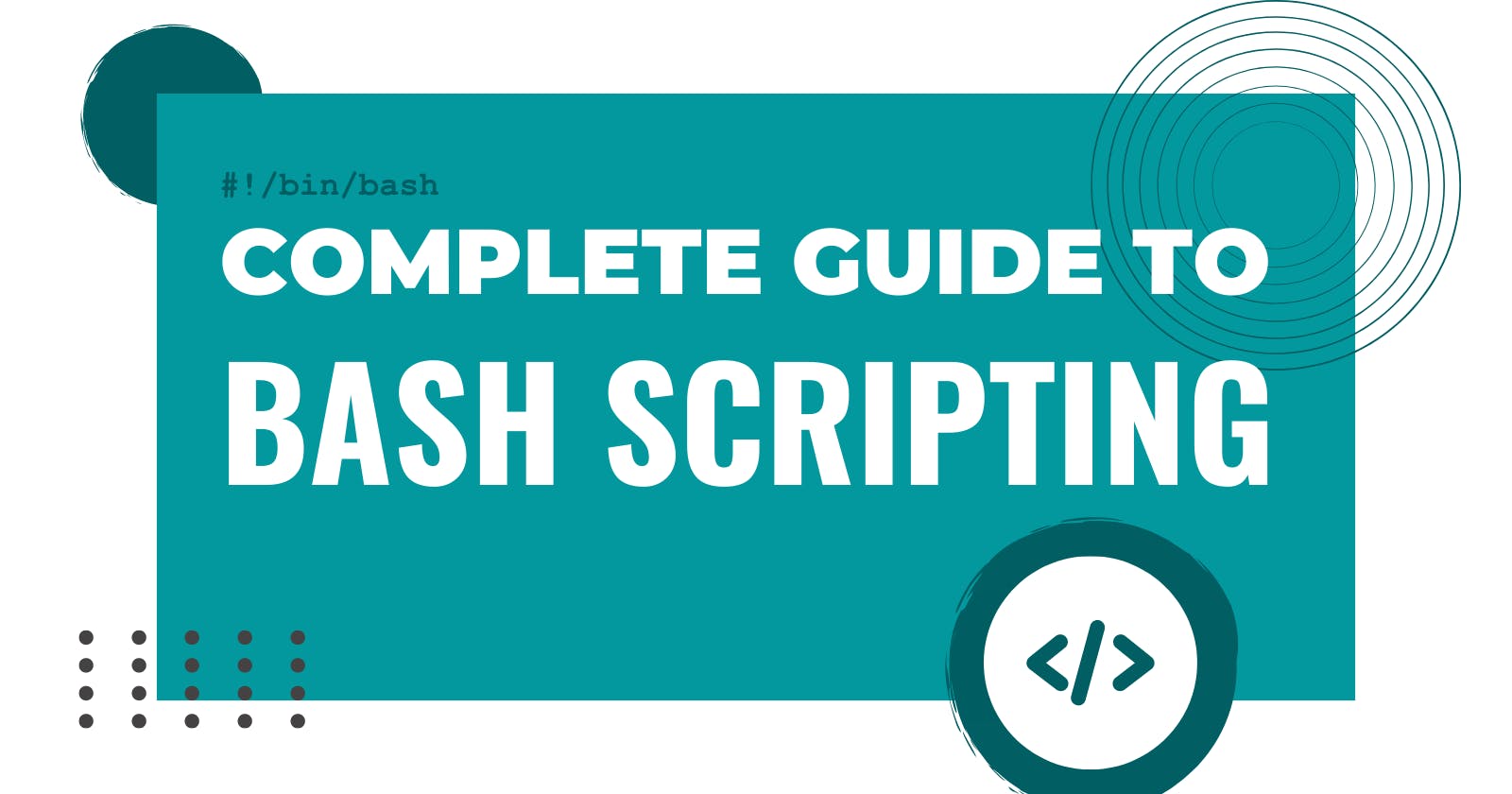Overview
As a DevOps professional (or a beginner), you will be writing a ton of commands. And at some point, you will run into a situation where you are writing duplicate commands. So why not automate it? And Bash Scripting comes into play here.
Bash (you may say) is a whole programming language as it has variables, loops, functions, etc.
But technically speaking, Bash is a shell that lets you interact via commands. You can also check out what SHELL you are using in your terminal by entering:
echo $SHELL
Output: /bin/bash It means that we are using bash.
What is a Bash Script?
In general, a script is essentially a file that has one or more commands written inside. And when the script is executed, the commands are run.
Let's create a simple Bash Script!
Make a file
touch myscript.shPut a command in it
Let's just put an
lscommand inside it. So when we runmyscript.sh,lswill be executed.To write in the script file, you can here use
echocommand, as we have only one line to write.echo "ls" > script.shBut when you will be writing long scripts, text editor like nano will be much useful.
Mark it executable
sudo chmod +x myscript.shExecute it
./myscript.shAnd you will see the output for
lscommand.
Voila! You have written your first Bash Script.
Mark your script to be BASH Only
You can make the script execute under BASH irrespective of whatsoever shell you are using, by adding this as the first line:
#!/bin/bash
So, you have created your first BASH Script. But hold on, there is so much more to learn in it. Let me walk you through this, one by one.
Using Variables in BASH
If you have some exposure to programming in general, then you must be familiar with Variables. They are just named storage locations. See the following BASH Script:
#!/bin/bash
myName="Harshit"
myAge="21"
echo "Hello my name is $myName"
echo "I am $myAge years old."
The most basic use of variables is shown in this script. Rather than predefining the contents of a variable, you can also read the variable from the user like this:
#!/bin/bash
echo "Enter you name: "
read name
echo "Hi $name it is nice to meet you"
# IMPORTANT TO NOTE
# Here I have used double-quotes with echo
# Single-quotes won't work with echo when you're doing something with variables
# If I have used single-quotes it would have just printed the variable name
read can also take some options. Look at these examples below:
#!/bin/bash
read -p "Enter your username: " username
read -ps "Enter your password: " passwd
# -p Outputs the prompt before taking input
# -s Reads the user input silently
# See we have merged two commands (-p and -s) as -ps
Store the output of a command in a variable
currentTime = $(date +"%T")
The output of date +"%T" command is stored in the currentTime variable.
Using maths with BASH
You can use let and expr.
let a=5+4
echo $a #9
let "a = 5 + 4"
echo $a # 9
let a++
echo $a # 10
let "a = 4 * 5"
echo $a # 20
a=$(( 5+4 ))
echo $a #9
(( a++ ))
echo $a #10
IF Statements in BASH
Check out this script:
#!/bin/bash
myNum=200
if [ $myNum -eq 200 ]
then
echo "Variable equals 200"
else
echo "Variable does not equals 200"
fi
You can also use the if-elif-else block as follows:
#!/bin/bash
num=200
if [ $num -eq 200 ]
then
echo "Number is 200"
elif [ $num -eq 150 ]
then
echo "Number is 150"
else
echo "It is something else"
fi
You may notice we are not using operators for comparison. Instead of '==' we are using '-eq'. Similarly these are used:
| Operation | Operator |
| Equals to | -eq |
| Greater than | -gt |
| Less than | -lt |
| Directory Exists | -d |
| File Exists | -f |
| Expression is false | ! |
Loops!
You can use the while loop as follows:
#!/bin/bash
# while [ <condition> ]
# do
# <commands>
# done
counter=0
while [ $counter -lt 10 ]
do
echo $counter
((counter++))
done
You can use the for loop as follows:
#!/bin/bash
names='Harshit Harsh Ayush Ashish'
for name in $names
do
echo $name
done
for n in {1..10}
do
echo $n
done
Functions in BASH
Just like any other programming language, you can use functions in BASH as well. See this simple example of a function:
#!/bin/bash
say_hello() { # Function Definition
echo "Hello World"
}
say_hello # Calling the function
# PASSING AN ARGUEMENT
say_hello_to() {
echo "Hello $1"
}
say_hello_to Harshit # Outputs Hello Harshit
# RETURN VALUES
myFunction() {
echo "This is my awesome function!"
return 3
}
myFunction
echo "The above function has return value of #?"
# PS: It used an exit code!
These are the most basic commands you are going to use in BASH. Now obviously, BASH Scripting is so much more than this. But this blog was intended to give you a basic idea about BASH. And it did!
Conclusion
If you have followed this blog, you now have a pretty good idea about BASH Scripting. Though you may not be able to write a production-ready script yet as it requires the use of more commands, you will be able to figure you what is happening in any script.
If you find this blog to be helpful, please give an upvote. ✨
Connect with me:
🔗 LinkedIn: linkedin.com/in/harshit-sharma--
🔗 My YouTube Channel: youtube.com/c/CoderBuddy?sub_confirmation=1