Are you into Competitive Programming, or starting out the same? One of the things you'd spend time the most, is your Setup for CP. And obviously, you don't want that to be un-productive. So, here is my setup for Competitive Programming:
- MinGW Compiler
- Sublime Code Editor
- and a little build system 😉
The following steps assume you have a windows operating system.
Install Sublime Text Editor
Download the setup of Sublime Text Editor from here and install it.
Install MinGW Compiler
MinGW was created to support the GCC compiler on Windows OS.
- Download MinGW from here.
- Install the basic setup for MinGW.
- Mark the following package for installation:
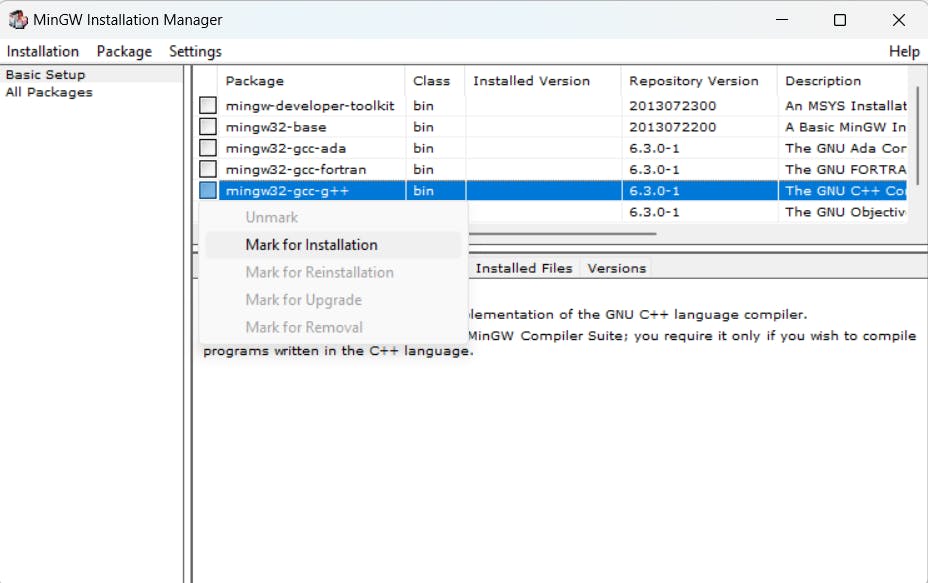
- Click on Installation > Apply changes
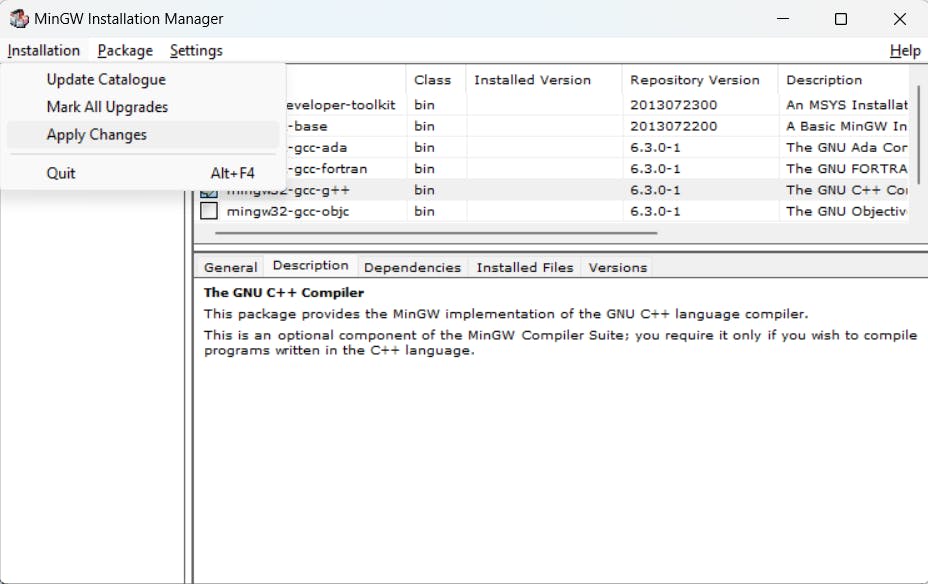
This will install the minGW gcc, and g++ compiler.
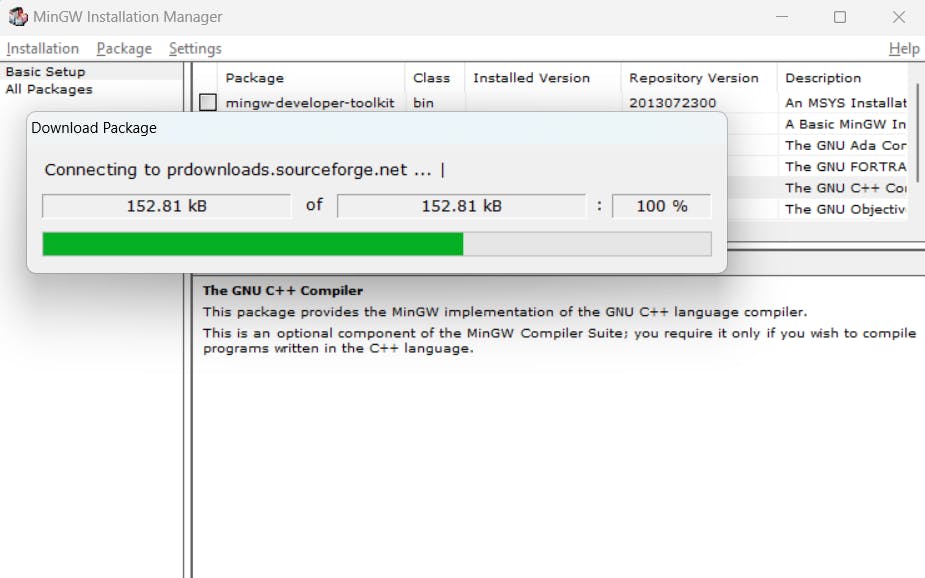
Setting up the environment
Now gcc, and g++ are installed on your system. But for you to access them from anywhere, you need to add them to PATH. Just follow these steps:
- Search for
environment, something likeEdit the system environment variablesshould pop up. Click on that.
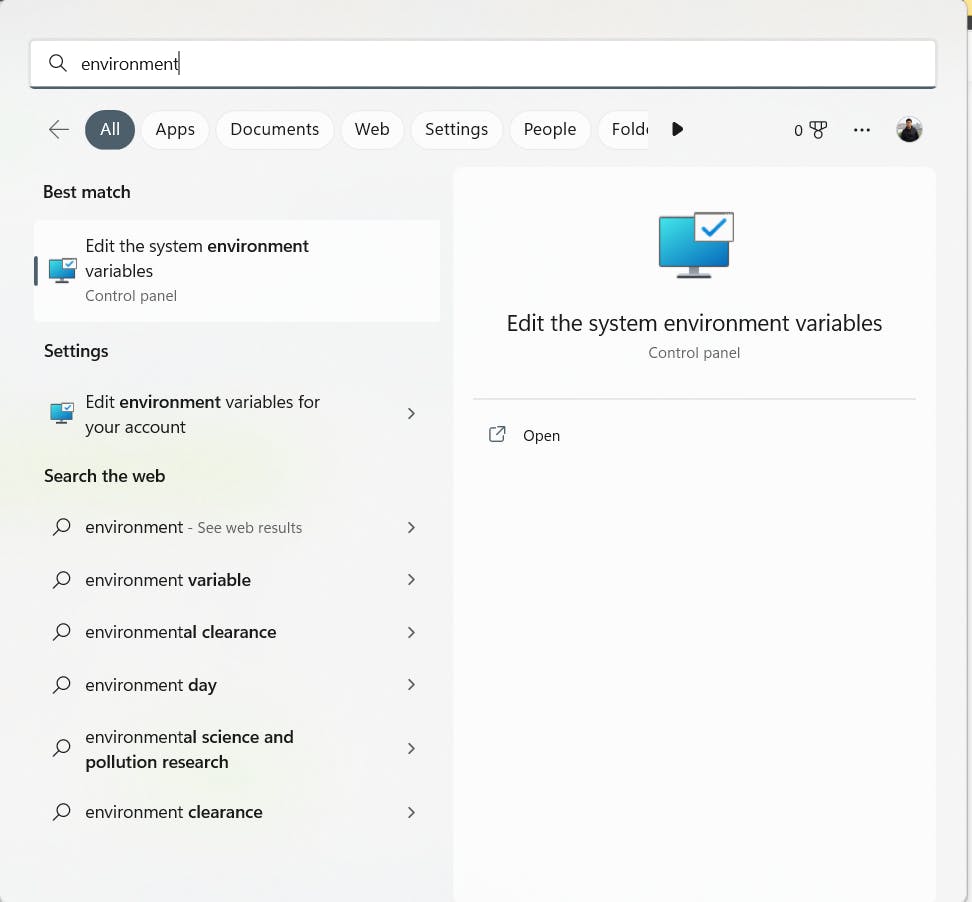
- Click on environment variables.
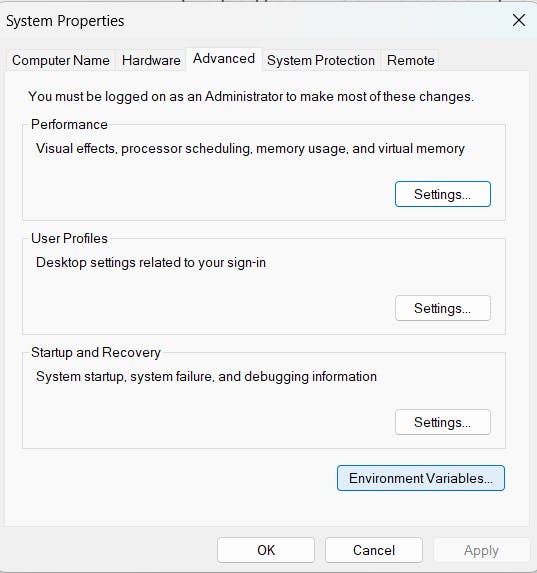
- Locate Path inside the System Variables, and hit Edit
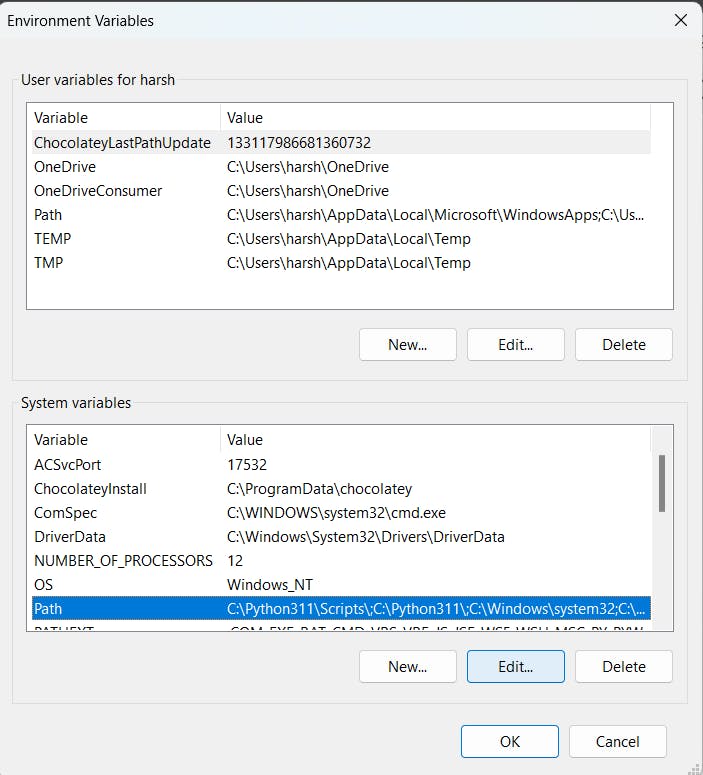
Now you have to add the path to the bin folder of MinGW directory. By default, the path is
C:\MinGW\bin\(you can just copy-paste from here as well)Add it and click Ok
Now the C++ compiler is up and running within your environment, and you may check it by running
g++ --versioninside your terminal.If your terminal shows something like this, then you are good to go ahead. If not, try reiterating the above steps.
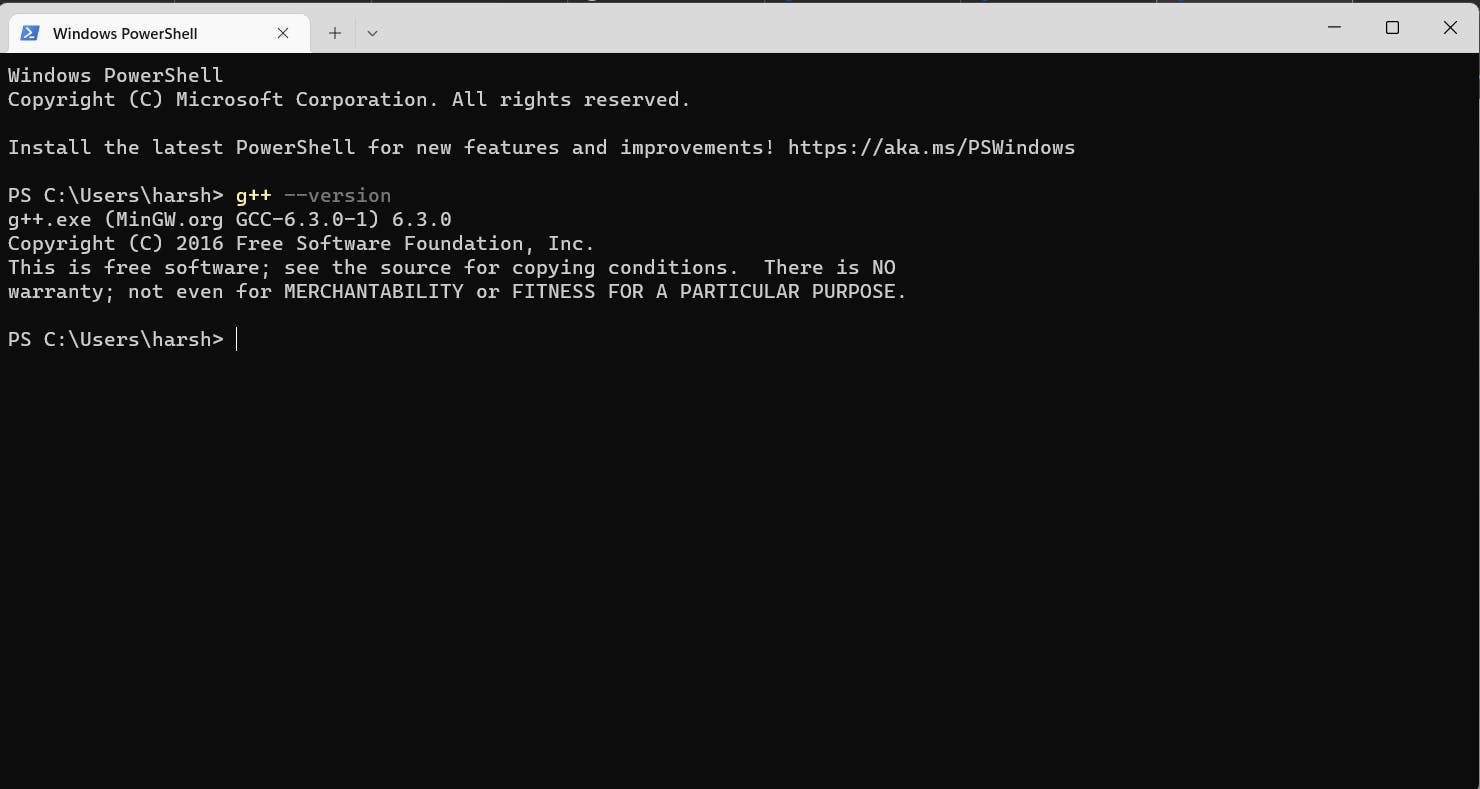
Creating a build system
Now comes the last step, Creating your very own CP build system!
- Open Sublime Text and go to Tools > Build System > New Build System
- Paste the following code in the file and save it.
- Name the file as
CP.sublime-build.
{
"cmd": ["g++.exe", "-std=c++17", "${file}",
"-o", "${file_base_name}.exe",
"&&", "${file_base_name}.exe<inputf.in>outputf.out"],
"shell":true,
"working_dir":"$file_path",
"selector":"source.cpp"
}
This build system allows you programs to take input from inputf.in and write the output to outputf.out (both of which are text files)
Set up a windows layout
Create three new files as shown below and make sure all of them are in the same folder.
- file.cpp: The file for writing the code.
- inputf.in: The file where we will be giving the input.
- outputf.out: The file where the output will be displayed.
Now, perform the following steps:
- Select View > Layout > Columns : 3. This will create three columns in the workspace. - - Move the three files into three columns.
- Select View > Groups > Max Columns : 2.
- Select the build system we just created from Tools > Build System > CP.
Now your layout should look like this:
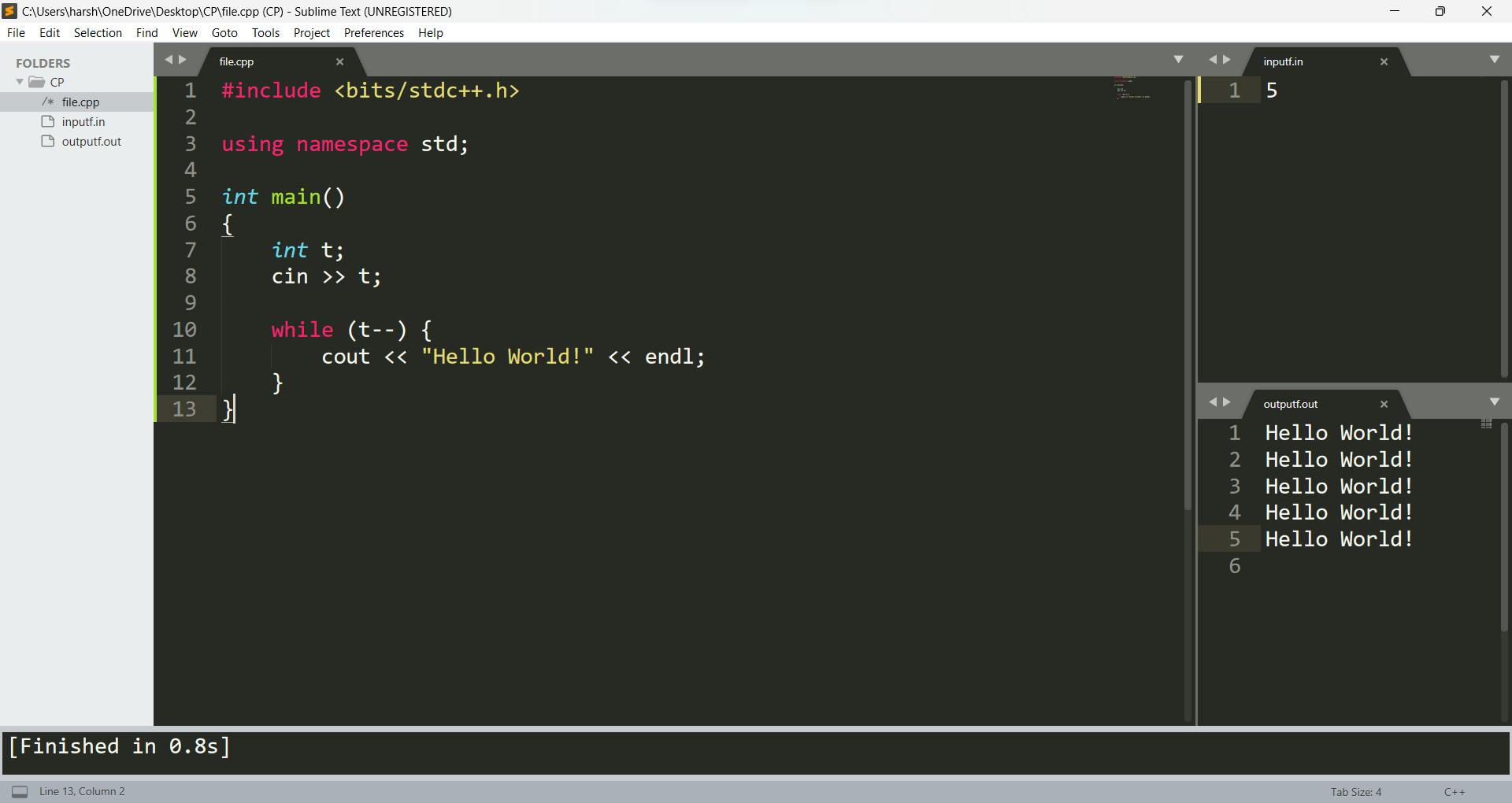
Cheers! ✨

