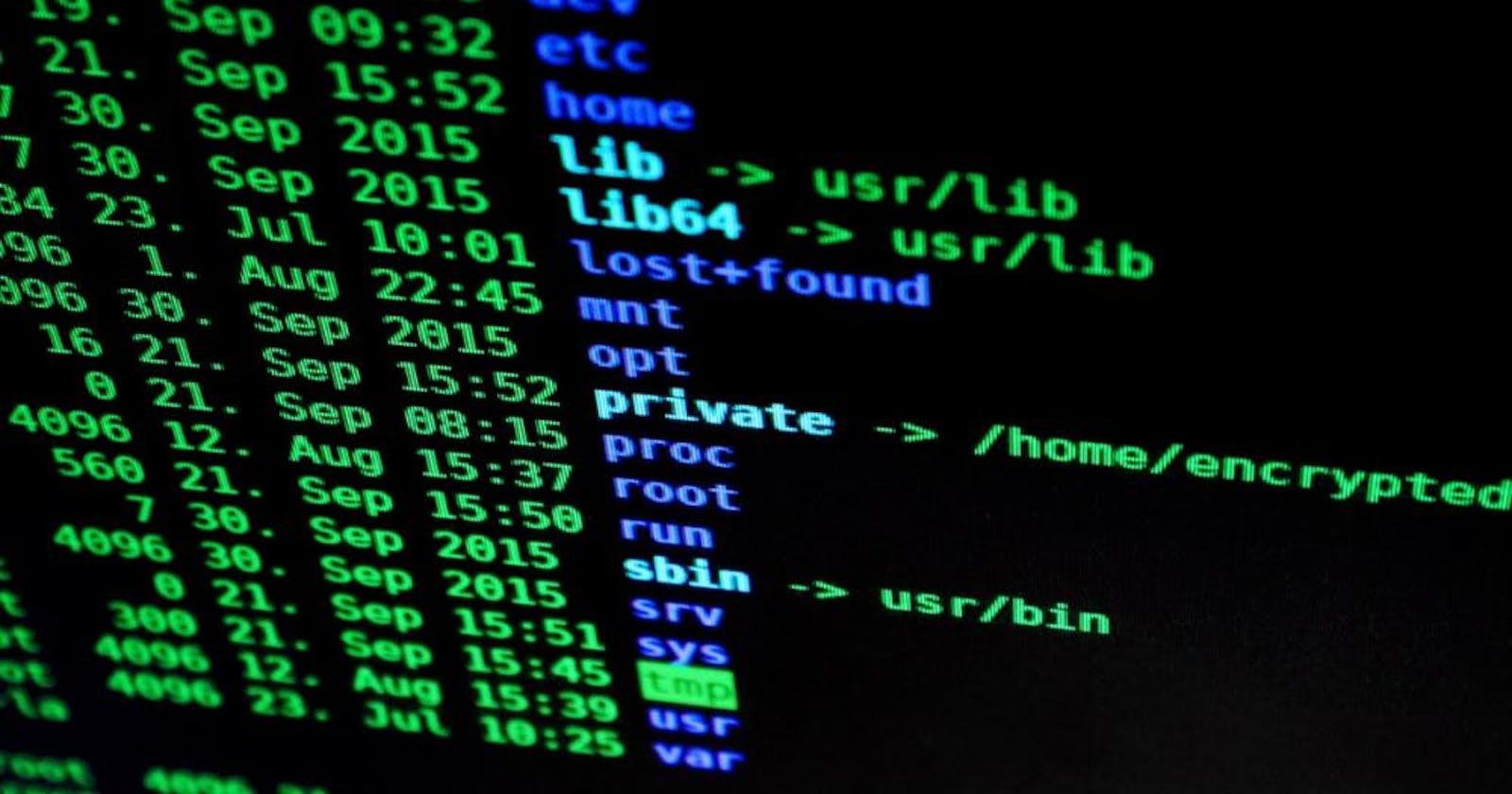Table of contents
A Linux command is a program and/or utility that runs on the CLI (Command Line Interface). Linux commands are executed on the terminal. These commands have usage ranging from package management to file manipulation.
A basic Linux command syntax looks like this
command [option(s)] [parameter(s)]
One thing you should keep in your mind, Linux Commands are case-sensitive.
For trying out the commands, you might want to pull up a terminal.
15 Commonly used Linux Commands
- ls command
The ls command is used to display a directory's files and folders.
This command is very useful if you want to explore the contents of the directory without navigating to the GUI Folder.
ls -l
- cd command
'cd' expands to change directory which gives us a fair hint of what this command does. It is used to change the current working directory to a specified folder inside the terminal.
cd src/
This would move you to the 'src' directory.
If you want to move up to the parent directory, then use .. like this:
cd ..
- pwd command
'pwd' translates to Print Working Directory and it is used to display the path of current working directory.
pwd
- echo command
The echo command displays a string which is passed in as an arguement. For example:
echo "random string"
This will display random string as an output.
echo -e "Amesome \nBlog" : The -e flag enables the echo command to recognize the backslash escape sequences inside the arguement.
$ echo -e "Amesome \nBlog"
Awesome
Blog
- mkdir command
The 'mkdir' command is used to create new directories inside the current working directory from the terminal.
mkdir <foldername>
- rm command
The 'rm' command helps to delete files and directories. For example:
rm index.html
This line would remove the file 'index.html' from the current working directory.
If you want to remove a directory, then supply the rm command with -R flag, like this:
rm -R folderName
- rmdir command
The 'rmdir' command provides the utility to remove empty directories from the system. If the directory contains any files/folders inside it, 'rmdir' will throw up an error. Syntax:
rmdir folderName
- man command
The 'man' command is used to display the documentation/mannual of any Linuz command that can be run on the terminal.
If we want to see the documentation/mannual of ls command, we would write:
man ls
- cat command
The 'cat' command is used to read the contents of one or more files and display their contents inside the terminal. For example:
cat file.txt
This would print the contents of 'file.txt' onto the terminal. If we write:
cat -n file.txt
This would print the contents of 'file.txt' along with the line numbers.
Suppose we want to concatenate the contents of 'file.txt' and 'names.txt' and place them in another file 'another.txt', we would write:
cat file.txt names.txt > another.txt
- touch command
The 'touch' command is ussed to create a new file without any content inside it. For example:
touch style.css
This would make a file named 'style.css' in the working directory. Multiple files can be created simlutaneously as:
touch index.html style.js
- mv command
The 'mv' command expands to move and it performs two major functions:
It helps to rename a file/directory.
It helps to move a file/directory from one location to another.
Syntax:
mv <source> <destination>
Example:
mv style.css src/
This would move the file 'style.css' to 'src/' directory.
Syntax for renaming:
mv <initial_filename> <new_filename>
Example:
mv style.css newStyle.css
The file name changed from 'style.css' to 'newStyle.css'.
- cp command
The 'cp' command expands to copy and it helps to copy files/directory from one location to another. For example:
cp style.css src/style.css
This would copy the file 'style.css' to the 'src/' folder.
- tree command
The 'tree' command can be used to list out the contents of directories in a tree-like fashion.
tree
- head command
The 'head' command prints the first N lines of a given file content. For example:
head -n 5 style.css
This would print the first 5 lines of the file 'style.css'.
- tail command
The 'tail' command prints the last N lines of a given file content. For example:
tail -n 3 style.css
This would print the last 3 lines of the file 'style.css'.
There you go with the 15 Linux commands. Pretty awesome right! ✨
Connect with me:
🔗 LinkedIn: linkedin.com/in/harshit-sharma--
🔗 My YouTube Channel: youtube.com/c/CoderBuddy?sub_confirmation=1